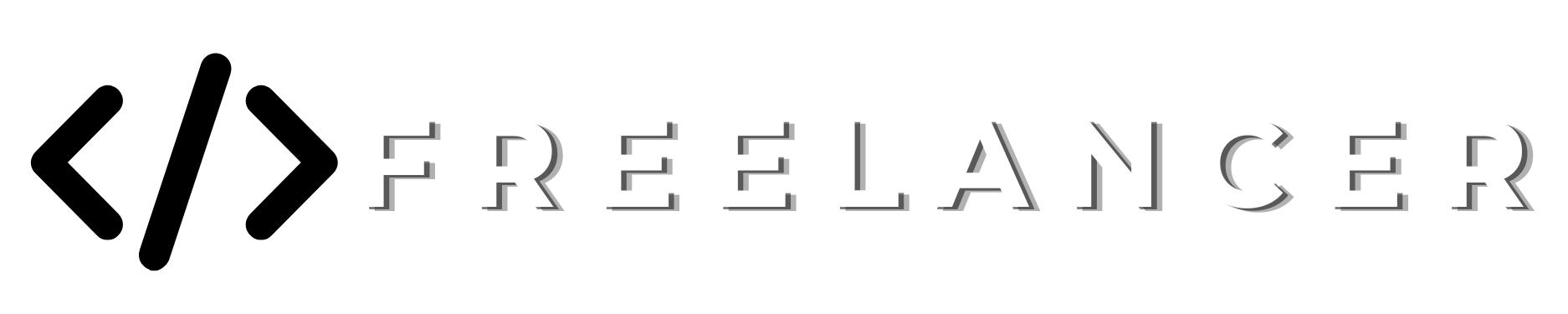Do you know youtube has an automatic feature or a function to expose your location? Yes, you read it right. So the question is.
How to Hide your Location on youtube?
We need to change some settings. So that youtube will not be able to expose our location. First off all let me tell you how it works.
So when we upload any video. When uploading, we have multiple options to check or uncheck them. One of them is ”Allow automatic places”. It means whenever we check in or check out from any place youtube will mention it in the description section of your video.
How to uncheck Allow Automatic places in youtube video upload settings?
So from my point of view what exactly you need to do to turn this setting off is mentioned below keep reading to the end and keep learning.
In youtube Settings, this feature is automatically turned on by YouTube itself, And this feature is hidden by the way.
If you forget to click or unclick into the checkbox where it’s at, then your loaction will be exposed by youtube.
The feature is called automatic places, and within this feature, what it does is when you are in a location, and you happen to mention that location, or if you just say yes to mention the location, then YouTube can link it down in your video description.
The way that this can work against you is if you are somebody that wants to keep it private, like, you don’t even want people to know the city that you’re in, or the state that you’re in, or just anything about anything in your area so that you can maintain that layer of security with yourself.
You wanna make sure that you have this turned off, just to be on the safe side.
Steps to Follow:-
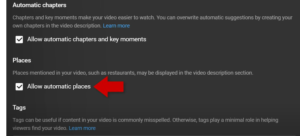
- To do it, all you have to do is.
- Go into your video detail page on any of your YouTube videos,
- And then you scroll down to the very bottom of the video details page,
- Click on the See More.
- Once you click on that See More,
- Then you’re gonna have some additional options pop up.
- You want to look for the one that says “automatic places” and ensures that you have that unchecked.
Hopefully, they’ll make this option unchecked by default in the future so that only people that want to turn it on can turn it on, like travel vloggers and things like that. But for now, make sure that yours is unchecked if you care about your privacy.
And for more YouTube settings that you should know about, click on this playlist right here, and if you haven’t yet make sure you subscribe so you don’t miss out on information like this when it happens in the future.
Thank you for your time, I’ll see you in my next article.